Subscriptions¶
ProtoPixel Create is free to use when creating lighting scenarios. You don’t need to pay anything to work on your project, add contents, develop interactive experiences… However, to send information to real world fixtures, you need a subscription.
Demo subscription¶
The first time you install ProtoPixel Create in a machine, you will get a complimentary 30-day subscription. This Demo subscription is for free :)
How to get a subscription¶
Visit the subscriptions section of our shop and purchase a subscription extension. These come with various time periods for convenience (30, 90, 180 and 360 days), just choose the one you like.
After purchasing it you will receive an email with a token:
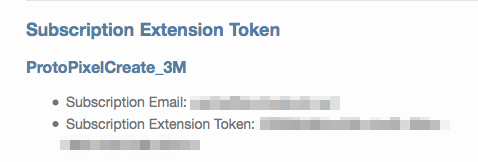
You have to insert this token to the subscription dialog of ProtoPixel Create. To go there open ProtoPixel Create, go to .
Important
You will need a working internet connection to perform this step. In case you don’t have one, check Offline activation of extension token.
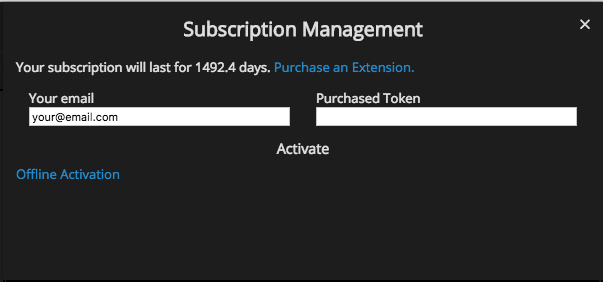
Insert the email you used to purchase the extension and the token; and click on Activate.
You should see a change in the number of days left in the subscription. You cannot use the same token twice.
Important
A subscription is tied to a single computer. Make sure you do those steps on the same computer you will be using to deploy your project.
How to know when a subscription is due¶
Open the subscription dialog with . You can see your subscription status there.
How to extend a subscription¶
Just follow the steps in How to get a subscription. The amount of time that you purchase is added at the end of the current subscription.
Offline activation of extension token¶
In case that the computer running ProtoPixel Create did not have access to the Internet, a number of steps have to be performed manually:
Access to the subscription dialog with and click on Offline Activation.
Copy the text in the field Extension Request.
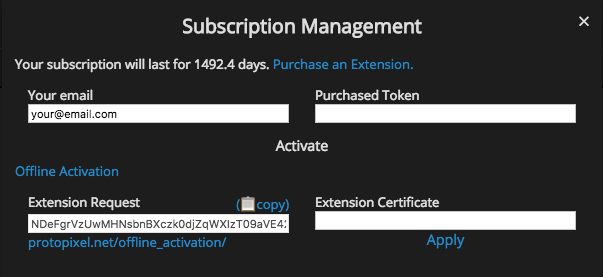
Go to https://protopixel.net/offline_activation/ in a computer with internet.
Insert the email you used to purchase the extension, the text you copied in Extension request, and the extension token you purchased and click on Get Certificate.
- Copy the resulting text.
- Paste it in ProtoPixel Create, in Extension certificate, and click Apply.
How to move a subscription¶
Sometimes you need to move a current subscription from one machine to another. This is how you can do it:
- Open the subscription dialog with .
- Make sure that your e-mail address is correct.
- Fill the Purchased token field with the code
TRANSFER_[CODE]where[CODE]is meaningful for you. An example would beTRANSFER_ALICE. - Hit Activate.
This will remove the subscription from the computer. Now you can recover it in another computer:
- Open the subscription dialog with .
- Fill your e-mailaddress.
- Fill the Purchased token field with the code you entered before, such as
TRANSFER_ALICE. - Hit Activate.
This will recover the subscription.