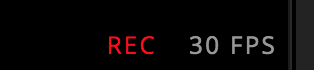Recording Output¶
ProtoPixel Create allows the recording of output for two different situations: For a single autonomous controller and for multiple standard ProtoPixel Controllers.
These recordings are only useful if you have a ProtoPixel Autonomous Controller or a ProtoPixel Player.
Recording Output for a single SD controller¶
In this case the output of a single controller is recorded to be placed in the micro-SD card reader of the ProtoPixel Autonomous Controller.
First of all, ensure that you have added recorder controllers in ProtoPixel Create: Go to the Global Settings and verify that you have at least one recorder controller.
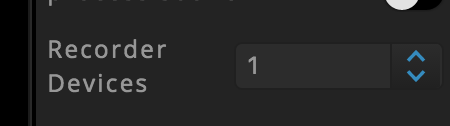
This enables additional virtual devices that can be assigned to controllers. Just select a controller and assign the recorder device to the controller.
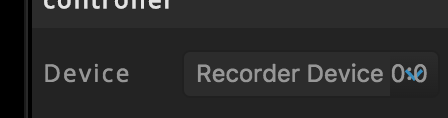
The properties of the device will appear in the inspector panel.
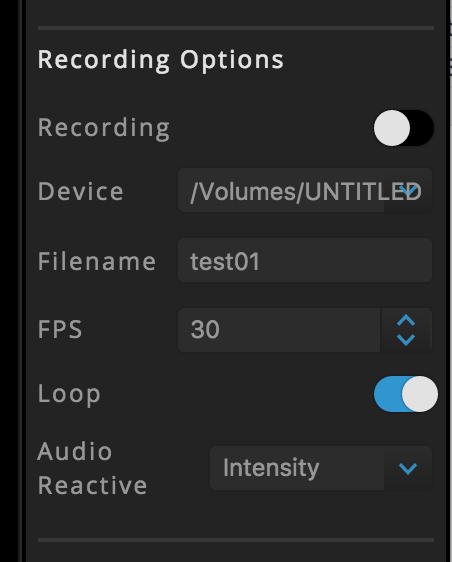
| Parameter | Meaning |
|---|---|
| Recording | Start/stop recording |
| Device | SD card mountpoint where to save the recording |
| Filename | Name of the recording file, must be max. 8 characters |
| FPS | Frames per second of the recording |
| Loop | Mark the recording as a loop |
| Audio Reactive | Type of audio reactivity (None, Intensity, Speed) |
How to record¶
Select the video, enable “loop”, and play it.
Select the controller
Click on “Recording”
Notice that a “REC” indicator will activate next to the FPS indicator
Wait for some time while it is recording
Click again on “Recording” to finish it.
To configure extra parameters, open the file “config.txt” in the SD card. Just follow the instructions inside.
Recording Output for a ProtoPixel Player¶
We can record the output of all the connected controllers into a USB device, to then replay them using a ProtoPixel Player.
All the options for this type of recording can be found in the “Recording” section in the Global Settings.
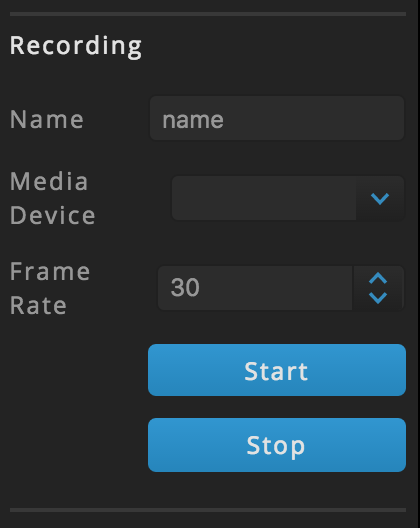
| Parameter | Meaning |
|---|---|
| Name | Name of the recording |
| Media Device | USB device mountpoint where to save the recording |
| FrameRate | Frames per second of the recording |
| Start | Start the Recording |
| Stop | Stop the Recording |
How to record¶
Select the video, enable “loop”, and play it.
Go to Global Settings
Click on “Start”
Notice that a “REC” indicator will activate next to the FPS indicator
Wait for some time while it is recording
Click on “Stop” to finish it.